Building and Running Containers
In the third hour we will build the preceding container from scratch.
Simply typing singularity will give you an summary of all the commands you can use. Typing singularity help <command> will give you more detailed information about running an individual command.
The Singularity Image Format (SIF)
SIF is an open source implementation of the Singularity Container Image Format that makes it easy to create complete and encapsulated container enviroments stored in a single file.
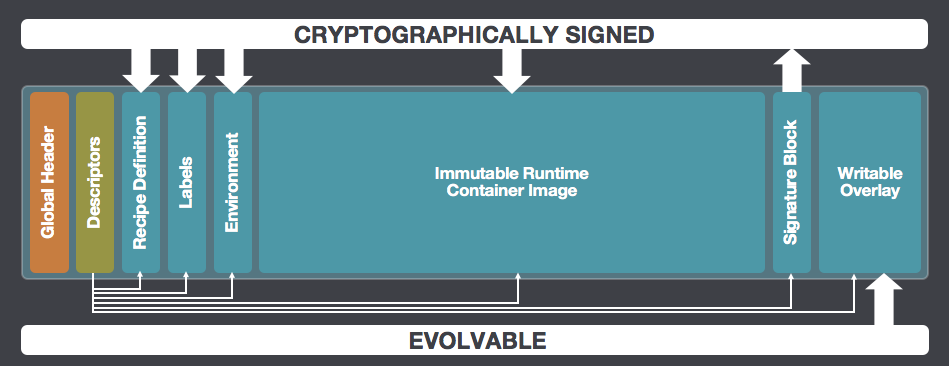
To build a SIF, you must use the singularity build command. The build command installs an OS, sets up your container's environment and performs the actions stipulated on the definition file. To use the build command, we need a recipe file (also called a definition file). A Singularity recipe file is a set of instructions telling Singularity what software to install in the container.
Building a basic container
Building from a container registry
The build command accepts a target as input and produces a container as output.
The target defines the method that build uses to create the container. It can be one of the following:
URI beginning with library:// to build from the Container Library URI beginning with docker:// to build from Docker Hub URI beginning with shub:// to build from Singularity Hub path to a existing container on your local machine path to a directory to build from a sandbox path to a Singularity definition file
build can produce containers in two different formats that can be specified as follows.
compressed read-only Singularity Image File (SIF) format suitable for production (default) writable (ch)root directory called a sandbox for interactive development ( --sandbox option)
Because build can accept an existing container as a target and create a container in either supported format you can convert existing containers from one format to another.
Downloading an existing container from the Container Library
You can use the build command to download a container from the Container Library.
singularity build lolcow.sif library://sylabs-jms/testing/lolcow
The first argument (lolcow.sif) specifies a path and name for your container. The second argument (library://sylabs-jms/testing/lolcow) gives the Container Library URI from which to download. By default the container will be converted to a compressed, read-only SIF. If you want your container in a writable format use the --sandbox option.
Downloading an existing container from Docker Hub
You can use build to download layers from Docker Hub and assemble them into Singularity containers.
singularity build nersc_ubuntu.sif docker://nersc/ubuntu-mpi:14.04
Building from a recipe file
The Singularity source code contains several example definition files in the /examples subdirectory. For more documentation about the singularity definition file you can go here
Note: You need to build containers on a file system where the sudo command can write files as root. This may not work in an HPC cluster setting if your home directory resides on a shared file server. If that's the case you may have to to cd to a local hard disk such as /tmp.
mkdir /ecp2020-tutorial
cd ecp2020-tutorial
vim ubuntu-mpi.def
Using your prefered IDE, build a file, should look something like this:
BootStrap: docker
From: nersc/ubuntu-mpi:14.04
%runscript
echo "This is what happens when you run the container..."
See the Singularity docs for an explanation of each of these sections.
Singularity can build containers in several different file formats. The default is to build a SIF image. SIF is an open source implementation of the Singularity Container Image Format that makes it easy to create complete and encapsulated container enviroments stored in a single file.
Now let's use this recipe file as a starting point to build our ubuntu_mpi.sif container. Note that the build command requires sudo privileges, when used in combination with a recipe file.
sudo singularity build ubuntu-mpi.sif ubuntu-mpi.def
But if you want to shell into a container and tinker with it (like we will do here), you should build a sandbox (which is really just a file system under a foler directory). This is great when you are still developing your container and don't yet know what should be included in the recipe file.
sudo singularity build --sandbox ubuntu_sandbox ubuntu-mpi.def
The --sandbox option in the command above tells Singularity that we want to build a special type of image (File system) for development purposes.
When your build finishes, you will have a basic Ubuntu + mpi installed container saved in a local directory called ubuntu_mpi.
Using shell to explore and modify containers
Now let's enter our new container and look around.
singularity shell ubuntu-mpi.sif
Depending on the environment on your host system you may see your prompt change. Let's look at what OS is running inside the container.
Singularity ubuntu_mpi:~> cat /etc/os-release
NAME="Ubuntu"
VERSION="14.04.4 LTS, Trusty Tahr"
ID=ubuntu
ID_LIKE=debian
PRETTY_NAME="Ubuntu 14.04.4 LTS"
VERSION_ID="14.04"
HOME_URL="http://www.ubuntu.com/"
SUPPORT_URL="http://help.ubuntu.com/"
BUG_REPORT_URL="http://bugs.launchpad.net/ubuntu/"
No matter what OS is running on your host, your container is running Ubuntu 14.04!
Let's try a few more commands:
$ singularity ubuntu_mpi:~> whoami
tutorial
$ singularity ubuntu_mpi:~> hostname
ip-172-31-15-228
Now let's compile a MPI bin and create a MPI ready container
Using your favorite text editor create a new file
hellompi.def
BootStrap: docker
From: nersc/ubuntu-mpi:14.04
%post
mkdir -p /ecp2020-tutorial
cd /ecp2020-tutorial
cat <<EOF >helloworld.c
// Hello World MPI app
#include <mpi.h>
#include <stdio.h>
int main(int argc, char** argv) {
int size, rank;
char buffer[1024];
MPI_Init(&argc, &argv);
MPI_Comm_size(MPI_COMM_WORLD, &size);
MPI_Comm_rank(MPI_COMM_WORLD, &rank);
gethostname(buffer, 1024);
printf("hello from %d of %d on %s\n", rank, size, buffer);
MPI_Barrier(MPI_COMM_WORLD);
MPI_Finalize();
return 0;
}
EOF
mpicc helloworld.c -o /ecp2020-tutorial/hello
%runscript
/ecp2020-tutorial/hello $@
Let's rebuild the container with the new definition file.
sudo singularity build hellompi.sif hellompi.def
Note that we changed the name of the container. By omitting the --sandbox option, we are building our container in the standard Singularity squashfs file format. We are denoting the file format with the (optional) .sif extension (Singularity image format). A squashfs file is compressed and immutable making it a good choice for a production environment.
Singularity stores a lot of useful metadata. For instance, if you want to see the recipe file that was used to create the container you can use the inspect command like so:
$ singularity inspect --deffile hellompi.sif
BootStrap: docker
From: nersc/ubuntu-mpi:14.04
%post
mkdir -p /ecp2020-tutorial
cd /ecp2020-tutorial
cat <<EOF >helloworld.c
// Hello World MPI app
#include <mpi.h>
#include <stdio.h>
int main(int argc, char** argv) {
int size, rank;
char buffer[1024];
MPI_Init(&argc, &argv);
MPI_Comm_size(MPI_COMM_WORLD, &size);
MPI_Comm_rank(MPI_COMM_WORLD, &rank);
gethostname(buffer, 1024);
printf("hello from %d of %d on %s\n", rank, size, buffer);
MPI_Barrier(MPI_COMM_WORLD);
MPI_Finalize();
return 0;
}
EOF
mpicc helloworld.c -o /ecp2020-tutorial/hello
%runscript
/ecp2020-tutorial/hello $@
Now let's run our container!
singularity run hellompi.sif
hello from 0 of 1 on ip-172-31-15-228